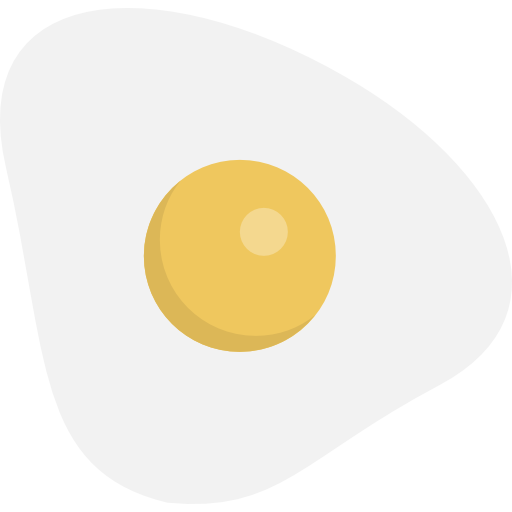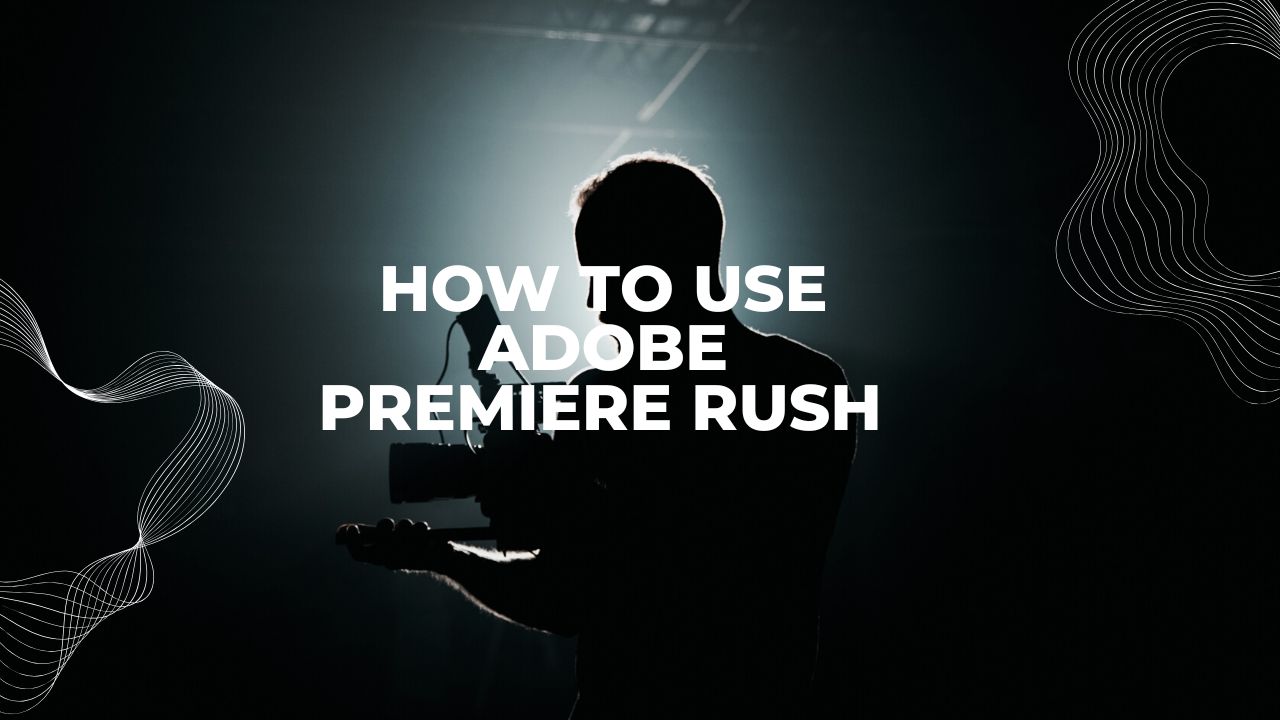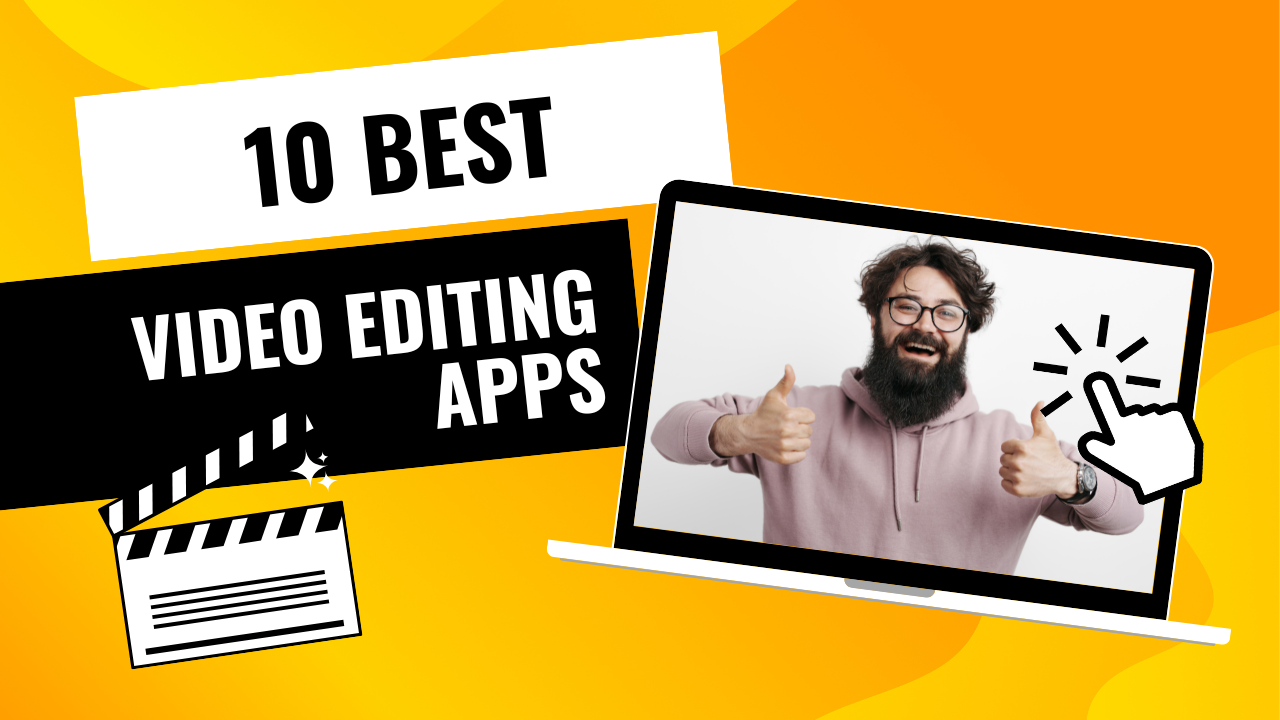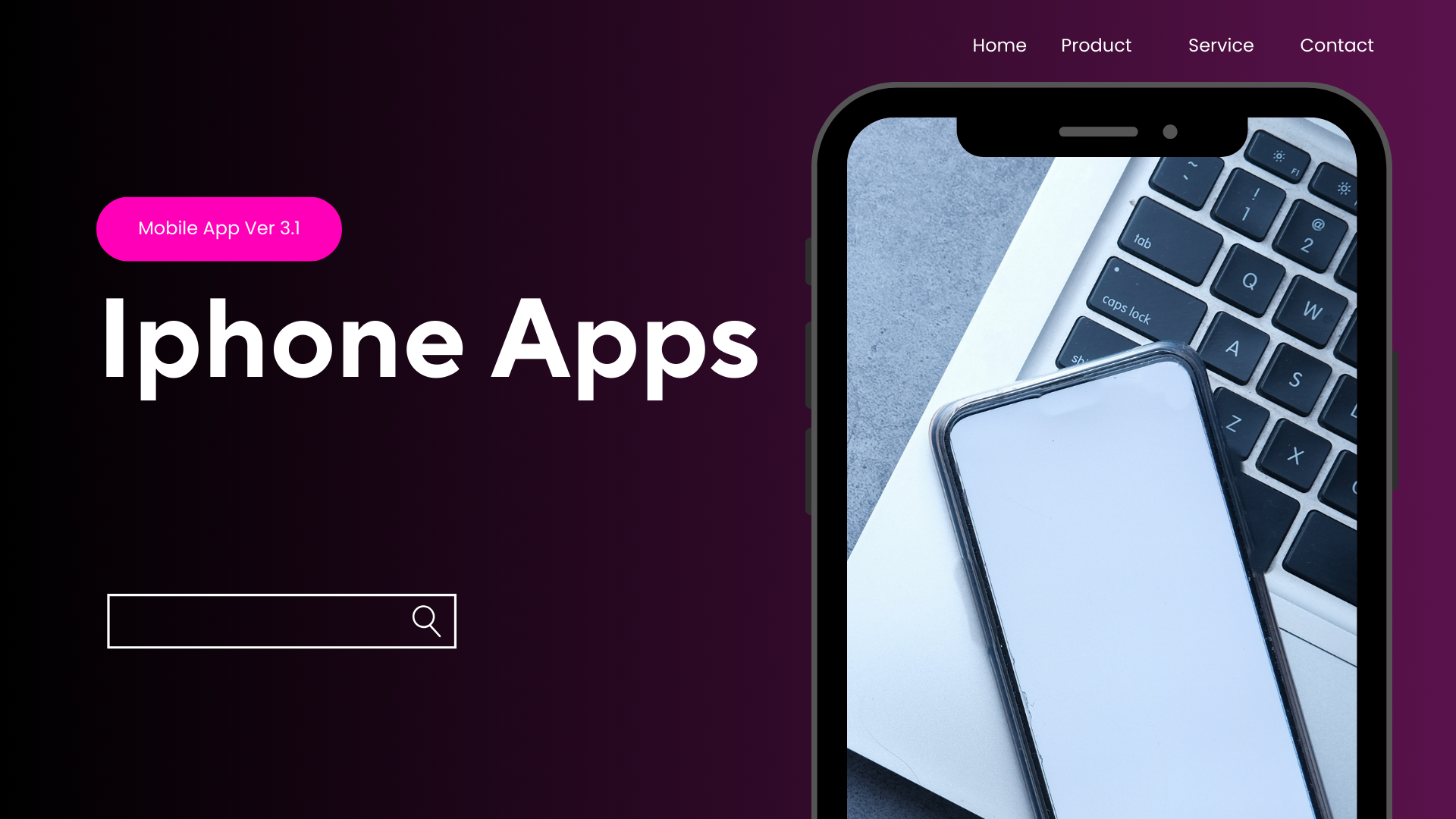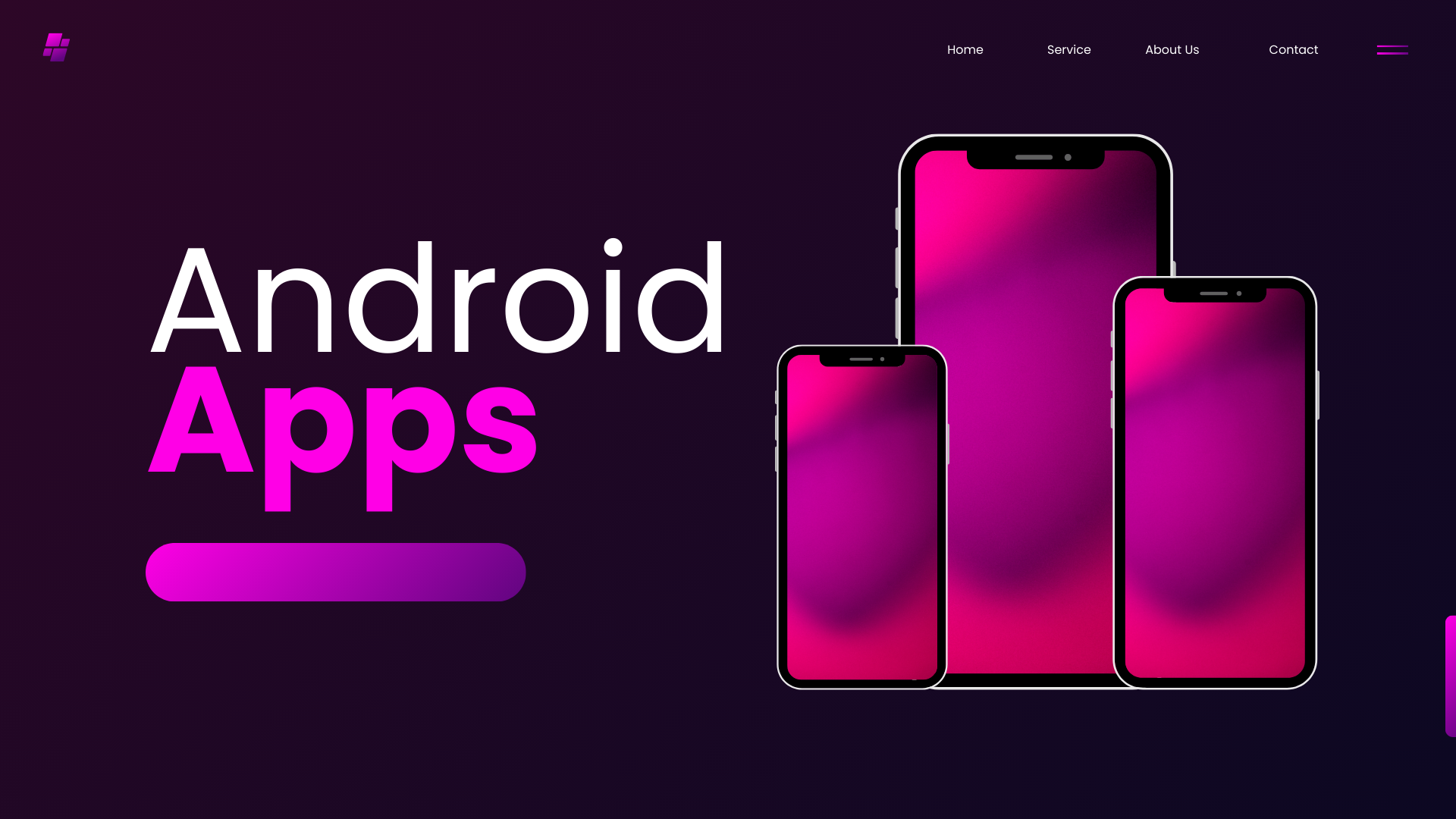Video content is the most engaging form of media in today’s digital world. Whether you’re a YouTuber, a TikTok creator, a business owner, or simply someone who loves creating content, having the right editing tool is essential. While professional software like Adobe Premiere Pro can be overwhelming for beginners, Adobe Premiere Rush bridges the gap between simplicity and professional power.
In this guide, we’ll cover everything you need to know about Adobe Premiere Rush—from its key features to advanced editing techniques that will make your videos look professional. By the end of this article, you’ll know exactly how to use Adobe Premiere Rush like a pro.
What is Adobe Premiere Rush?
Adobe Premiere Rush is a cross-platform video editing app designed for creators who want to edit videos quickly and share them instantly. Unlike its big brother, Adobe Premiere Pro, which is built for filmmakers and professionals, Premiere Rush offers:
-
A simplified editing interface
-
Cross-device compatibility (mobile, tablet, and desktop)
-
Cloud syncing for seamless workflows
-
Direct exports to social media platforms
It’s ideal for content creators, vloggers, and small businesses who want polished videos without spending hours learning complex software.
Why Choose Adobe Premiere Rush?
There are plenty of video editing apps available, so why should you choose Premiere Rush? Let’s explore its unique advantages:
-
Beginner-Friendly Yet Powerful – Easy enough for beginners but with features advanced editors will appreciate.
-
Cross-Device Editing – Start editing on your phone, finish on your desktop.
-
Social Media Ready – Pre-set aspect ratios for Instagram, YouTube, TikTok, and Facebook.
-
Cloud Sync – Projects are stored in Adobe Creative Cloud, so you can edit anywhere.
-
Integration with Adobe Ecosystem – Works seamlessly with Premiere Pro, After Effects, and other Adobe tools.
Getting Started with Adobe Premiere Rush
Step 1: Download and Install
-
Available on Windows, macOS, iOS, and Android.
-
Free version available (with some limitations).
-
Paid plan includes unlimited exports, more cloud storage, and premium effects.
Step 2: Create a New Project
-
Launch the app and click “Create a New Project”.
-
Import media from your device, Creative Cloud, or directly from stock libraries.
Step 3: Learn the Workspace
The Premiere Rush interface is clean and intuitive:
-
Timeline Panel – where you arrange video and audio clips.
-
Tools Panel – trimming, transitions, color, and speed adjustments.
-
Preview Window – view your edits in real time.
-
Export Panel – save or share your finished video.
Basic Editing in Premiere Rush
Before diving into advanced techniques, let’s cover the fundamentals:
1. Importing Media
-
Add videos, photos, or audio files from your device.
-
Drag them onto the timeline for editing.
2. Cutting and Trimming
-
Select a clip → use the Scissors Tool to split.
-
Drag edges to trim unwanted parts.
3. Adding Transitions
-
Go to Transitions → choose from dissolves, wipes, and fades.
-
Drag and drop onto your timeline between clips.
4. Adding Music and Sound Effects
-
Access the built-in audio library or import your own.
-
Adjust volume levels and add Fade In/Out for smoothness.
5. Adding Titles and Text
-
Click Titles → choose a style → customize font, size, and color.
-
Use motion graphics templates for dynamic intros and outros.
6. Exporting Videos
-
Click Share → choose format, resolution, and aspect ratio.
-
Export directly to YouTube, Instagram, Facebook, or save locally.
Advanced Editing in Adobe Premiere Rush
To edit like a pro, you need to move beyond the basics. Here’s where Premiere Rush shines:
1. Multi-Track Editing
-
Layer multiple video and audio tracks.
-
Great for picture-in-picture, B-roll footage, or background music.
2. Speed Controls (Slow Motion & Fast Motion)
-
Select a clip → click Speed.
-
Adjust speed percentage or use Speed Ramping for dramatic effects.
3. Color Grading
-
Use Presets for quick filters.
-
Use Advanced Color Controls for exposure, contrast, saturation, and temperature.
-
Pro Tip: Apply consistent color grading for a cinematic look.
4. Auto-Ducking for Audio
-
Premiere Rush can automatically lower background music when dialogue plays.
-
Improves audio clarity and saves time.
5. Motion Graphics Templates
-
Access Adobe’s Motion Graphics Template library.
-
Customize animated titles, lower thirds, and social media overlays.
6. Aspect Ratio Adjustments
-
Instantly switch between landscape (16:9), square (1:1), and vertical (9:16).
-
Perfect for creating content for multiple platforms from one project.
Pro Tips to Use Adobe Premiere Rush Like a Professional
Here are some expert tips to level up your editing:
-
Plan Your Edits – Organize your clips and script before starting.
-
Use B-Roll Footage – Overlay secondary clips to keep viewers engaged.
-
Keep Transitions Subtle – Stick to clean cuts and simple fades for a professional feel.
-
Leverage Templates – Use built-in templates but customize them for originality.
-
Maintain Audio Balance – Ensure music complements rather than overpowers dialogue.
-
Optimize for Platform – Export in the right format for TikTok, YouTube, or Instagram.
-
Save Presets – If you use the same style often, save presets for faster editing.
Adobe Premiere Rush vs Adobe Premiere Pro
You might be wondering whether to use Premiere Rush or Premiere Pro. Here’s a quick comparison:
| Feature | Premiere Rush | Premiere Pro |
|---|---|---|
| Ease of Use | Beginner-friendly | Professional & advanced |
| Platforms | Mobile + Desktop | Desktop only |
| Cloud Sync | Yes | Yes (via Creative Cloud) |
| Cost | Free + Premium plan | Subscription required |
| Ideal For | Content creators, vloggers | Filmmakers, professionals |
Pro Workflow Tip: Start editing in Premiere Rush for speed, then transfer your project to Premiere Pro for fine-tuning if needed.
Common Mistakes to Avoid in Premiere Rush
Even experienced editors make mistakes. Here are some to avoid:
-
Using Too Many Transitions – Keep it clean and professional.
-
Not Adjusting Audio Levels – Always balance voice, music, and effects.
-
Overusing Filters – Subtle color grading looks better than heavy filters.
-
Ignoring Aspect Ratios – Always match your export to the platform.
-
Skipping Previews – Always preview before exporting to catch mistakes.
Adobe Premiere Rush for Different Users
1. For YouTubers
-
Create polished intros and outros using motion graphics.
-
Use multi-track editing for B-roll and background music.
2. For TikTok & Instagram Creators
-
Edit in vertical (9:16) aspect ratio.
-
Add trendy titles, transitions, and background music.
3. For Businesses and Marketers
-
Use templates for quick promo videos.
-
Add brand logos, captions, and subtitles for accessibility.
Adobe Premiere Rush on Mobile vs Desktop
-
Mobile Version: Best for quick edits, on-the-go vlogging, and social media.
-
Desktop Version: Better for long videos, detailed edits, and faster rendering.
Pro editors often start on mobile and finish on desktop for efficiency.
Frequently Asked Questions (FAQ)
Q1: Is Adobe Premiere Rush free?
Yes, there’s a free version with limited exports. The paid plan unlocks unlimited exports, cloud storage, and premium effects.
Q2: Does Adobe Premiere Rush work offline?
Yes, you can edit offline, but cloud syncing requires an internet connection.
Q3: Can I use Adobe Premiere Rush for professional videos?
Absolutely. Many YouTubers, marketers, and educators use it professionally.
Q4: What’s the maximum video quality export?
Premiere Rush supports exports up to 4K resolution.
Q5: Can I transfer my Rush project to Premiere Pro?
Yes. Rush projects can be opened in Premiere Pro for advanced editing.
Final Thoughts
Adobe Premiere Rush is one of the most powerful yet user-friendly video editing apps in 2025. It combines the simplicity beginners need with the professional features that creators demand.
To truly use Premiere Rush like a pro, remember to:
-
Master the basics (trimming, transitions, audio).
-
Explore advanced tools (color grading, speed ramping, motion graphics).
-
Export in the correct format for each platform.
-
Focus on storytelling — not just effects.
Whether you’re making a YouTube vlog, TikTok video, Instagram Reel, or a business promo, Adobe Premiere Rush has the tools to make your content stand out.
So, download Premiere Rush, start editing, and bring your creativity to life.