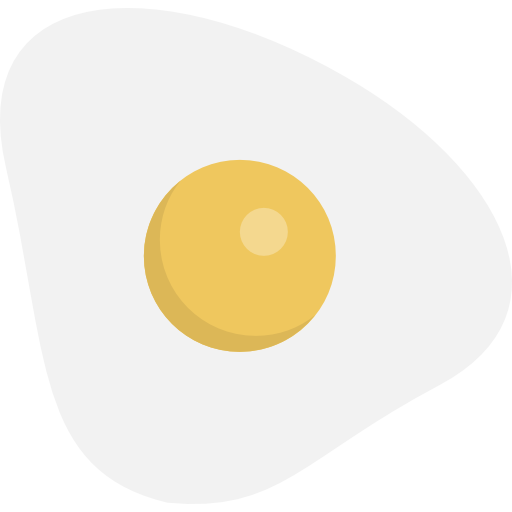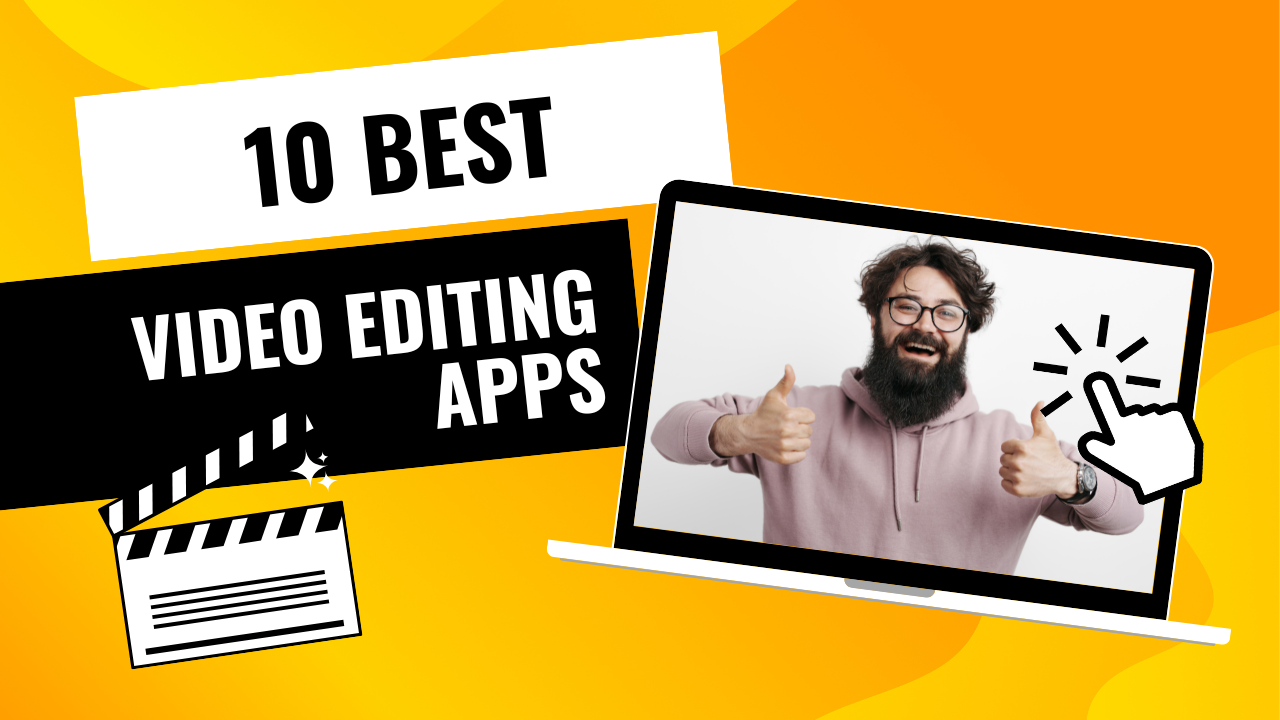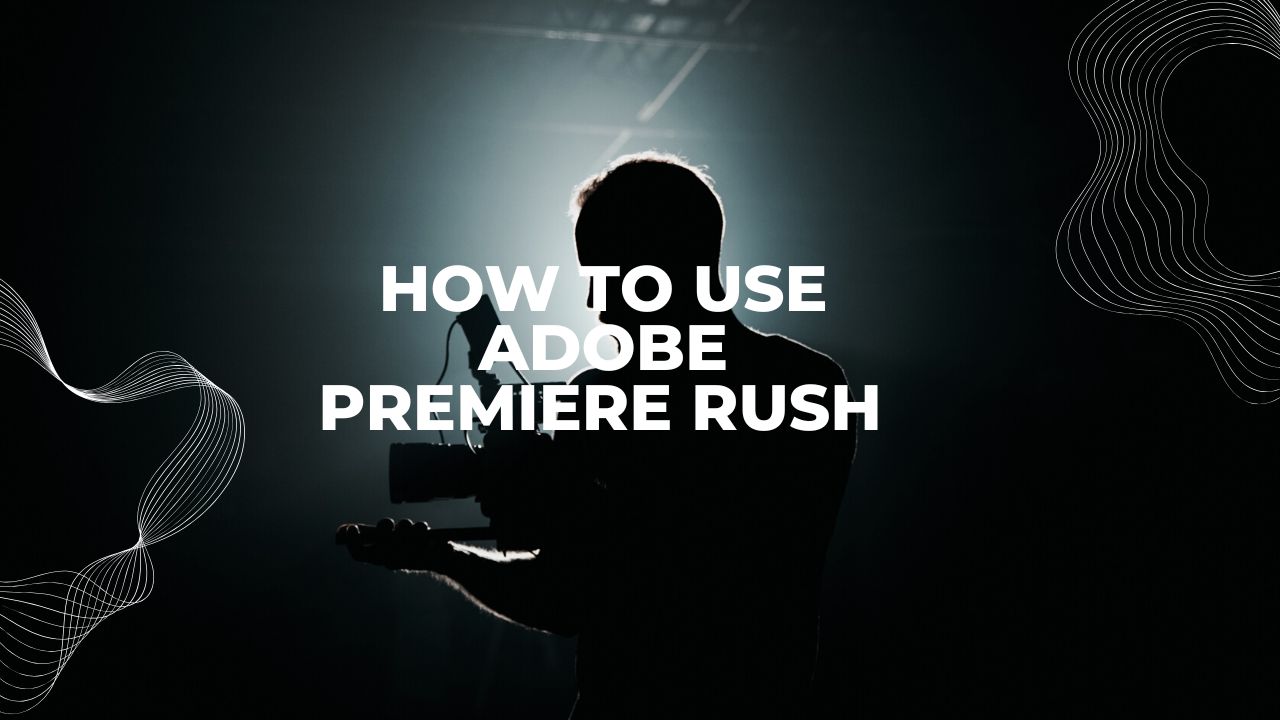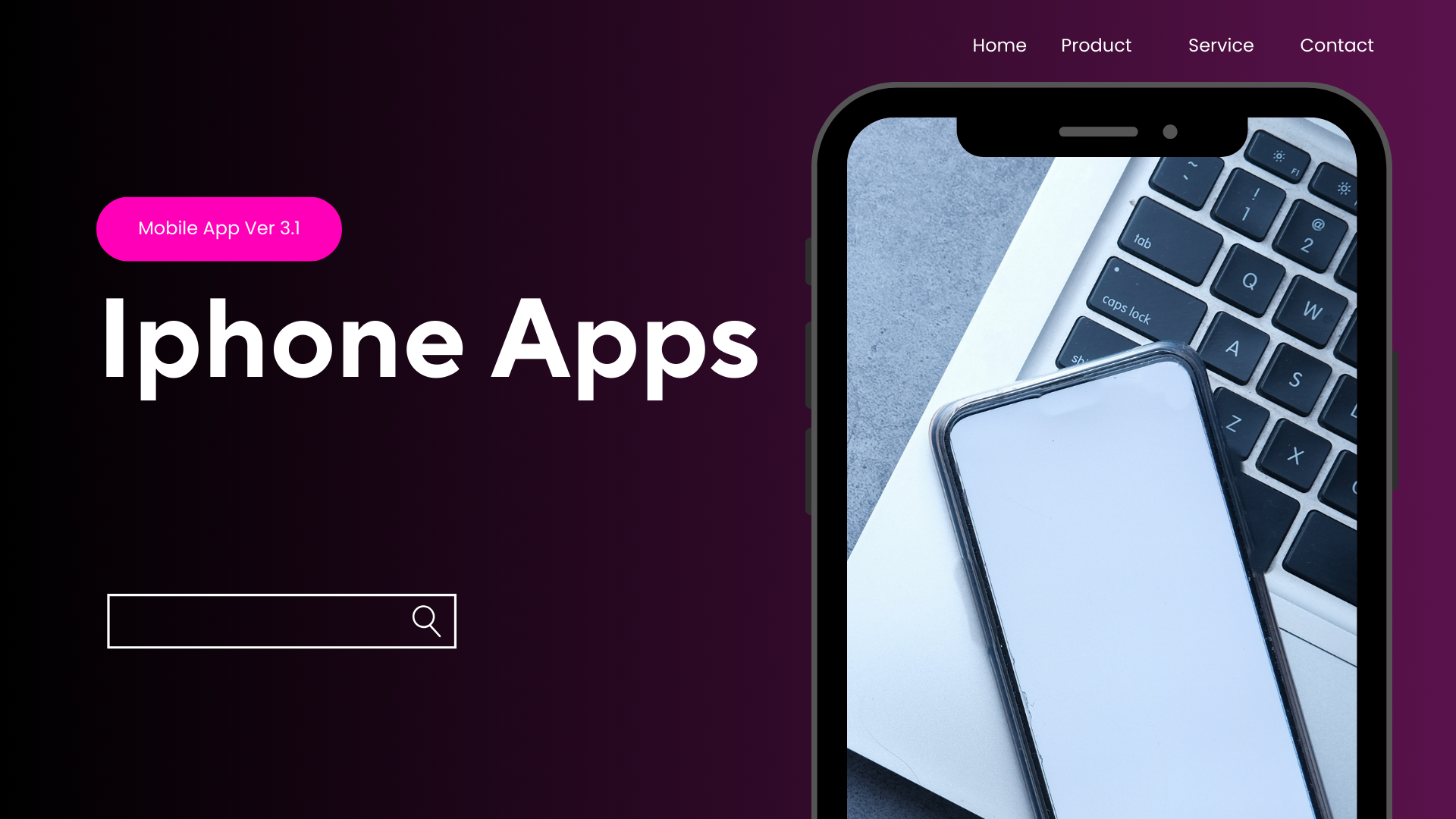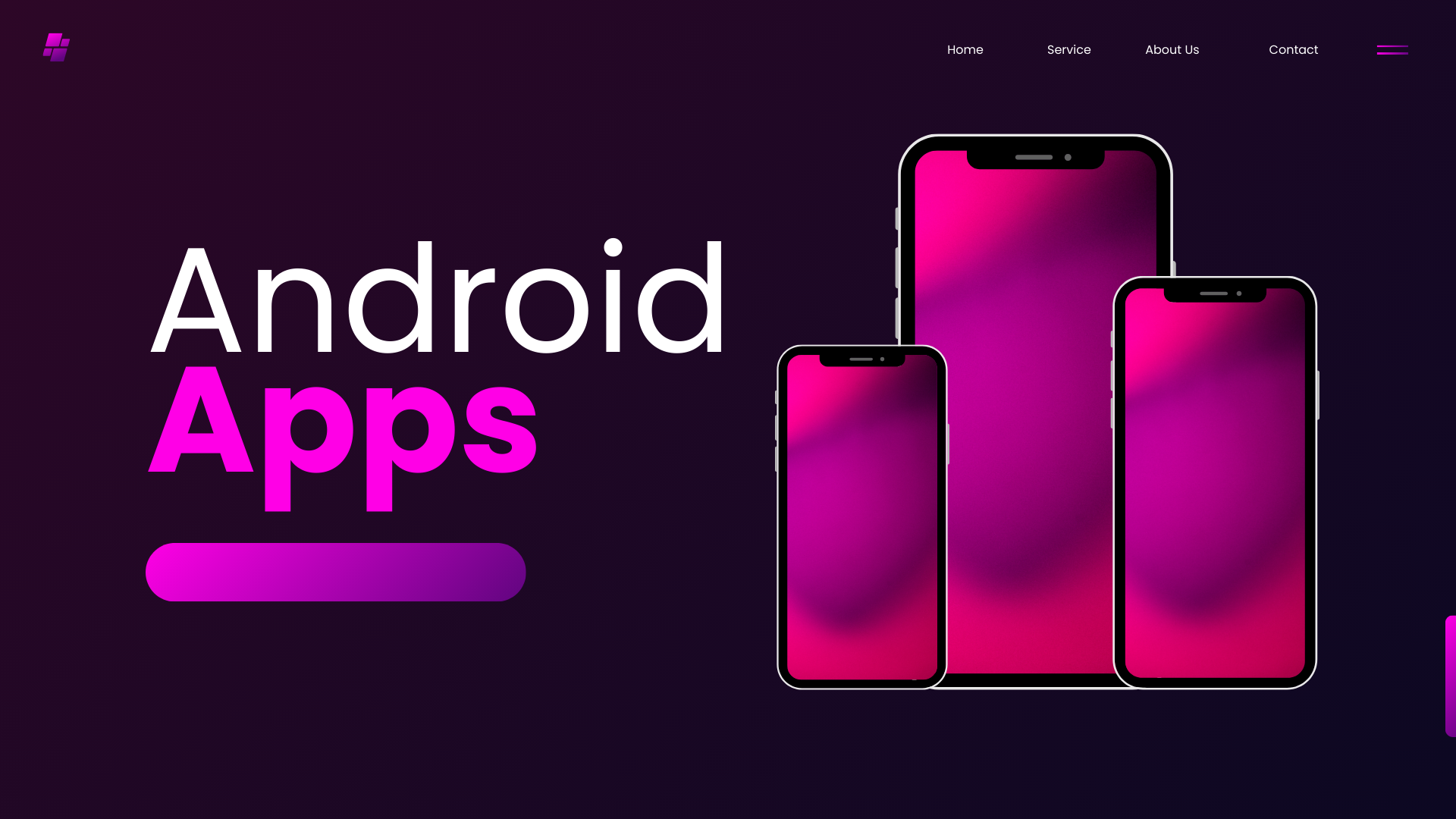Video editing has never been more accessible than it is today. With the rise of short-form content platforms like TikTok, Instagram Reels, and YouTube Shorts, creators are constantly looking for tools that can help them produce high-quality videos quickly and creatively.
One app that has taken the world by storm is CapCut. Developed by ByteDance (the same company behind TikTok), CapCut has become a go-to video editing app for millions of creators around the globe. It’s free, packed with professional features, and beginner-friendly — a rare combination in the world of video editing.
But here’s the big question: how do you use CapCut like a pro?
In this detailed guide, we’ll cover everything you need to know about CapCut, from its basic tools to advanced editing techniques, tips, and tricks that will take your content from ordinary to outstanding.
This is your complete CapCut tutorial for 2025.
What is CapCut?
CapCut is a free video editing app available on Android, iOS, and desktop. It offers a wide range of features usually found in professional editing software, such as:
-
Multi-track editing
-
Advanced filters and effects
-
Chroma key (green screen)
-
Auto-captions powered by AI
-
Speed ramping
-
Keyframe animation
-
Built-in music and sound effects
-
High-quality exports (up to 4K)
What makes CapCut stand out is its balance of simplicity and professional power. Beginners can quickly make simple edits, while advanced users can create cinematic videos using pro tools — all without paying a subscription.
Why Choose CapCut?
There are plenty of video editing apps, so why use CapCut? Here are some key reasons:
-
Free to Use – Unlike many editing apps that watermark your videos or lock features behind paywalls, CapCut offers powerful tools for free.
-
Seamless TikTok Integration – Since it’s developed by ByteDance, it connects directly with TikTok for easy sharing.
-
Pro Features Made Simple – You don’t need years of editing experience to use chroma key, keyframes, or slow-motion effects.
-
Regular Updates – New templates, effects, and AI tools are added frequently.
-
Cross-Platform – Available on mobile and desktop, so you can edit wherever you’re comfortable.
Getting Started with CapCut
Step 1: Download and Install CapCut
You can download CapCut from the Google Play Store (Android), App Store (iOS), or the official CapCut desktop site. Installation is quick and free.
Step 2: Open a New Project
-
Launch the app and tap “New Project”.
-
Select video clips, photos, or audio from your device’s gallery.
-
CapCut will load them onto the timeline, ready for editing.
Step 3: Understand the Workspace
The main editing screen includes:
-
Timeline – where you arrange clips.
-
Toolbar – with editing tools (cut, split, speed, filters, etc.).
-
Preview Window – to see changes in real time.
-
Export Button – to save your finished video.
Basic CapCut Editing Techniques
Even if you’re a beginner, mastering these basics will make your videos look polished.
1. Cutting and Trimming Clips
-
Select a clip in the timeline.
-
Use the Split tool to cut it at a specific point.
-
Drag the edges of a clip to trim unwanted parts.
This is essential for removing mistakes or creating smooth transitions.
2. Adding Music and Sound Effects
-
Tap Audio → Sounds → choose from CapCut’s free library.
-
You can also upload your own music or record voiceovers directly.
-
Use the Volume and Fade In/Out options for smoother sound.
3. Applying Filters and Effects
-
Go to Effects → browse categories like cinematic, glitch, retro, and party.
-
Use Filters for color adjustments.
-
Adjust intensity to avoid over-editing.
4. Adding Text and Titles
-
Tap Text → Add Text → type your caption or title.
-
Customize fonts, colors, outlines, and animations.
-
Great for intros, subtitles, or emphasis in tutorials.
5. Exporting Your Video
-
Once finished, tap Export.
-
Choose resolution (720p, 1080p, or 4K) and frame rate.
-
Save to your device or share directly to TikTok, Instagram, or YouTube.
Advanced CapCut Editing Techniques
To use CapCut like a pro, go beyond the basics with these advanced tools:
1. Keyframe Animation
Keyframes allow you to control movement, scaling, and rotation. For example:
-
Add a keyframe at the start of a clip with small size.
-
Add another keyframe later with larger size.
-
CapCut will animate the zoom effect smoothly.
2. Speed Ramping (Smooth Slow Motion)
-
Tap Speed → Curve.
-
Choose presets like Montage, Hero, Bullet, or customize manually.
-
Perfect for dramatic slow-motion sequences.
3. Chroma Key (Green Screen Editing)
-
Import a clip with a green background.
-
Tap Chroma Key → select the green color → adjust intensity.
-
Place any background behind your subject.
This is ideal for creative edits, presentations, or fun effects.
4. Auto Captions (AI Subtitles)
CapCut can automatically generate subtitles:
-
Tap Text → Auto Captions.
-
Select the language.
-
CapCut transcribes your speech into text on screen.
This feature is a game-changer for accessibility and social media engagement.
5. Picture-in-Picture (PIP)
-
Add an extra video or image on top of your main clip.
-
Useful for tutorials, reaction videos, or side-by-side comparisons.
Pro Tips for Using CapCut Like a Professional
Here are some insider tips to take your edits to the next level:
-
Use Templates Wisely – CapCut offers trending templates, but customize them to stand out.
-
Color Grading – Experiment with Adjust tools (contrast, saturation, highlights) for cinematic looks.
-
Layer Your Audio – Add background music, sound effects, and voiceover for depth.
-
Smooth Transitions – Instead of basic cuts, use overlay transitions for seamless scene changes.
-
Stay Organized – Rename clips, use folders, and work with short sections to avoid confusion.
-
Leverage TikTok Trends – CapCut often releases templates synced with trending TikTok music. Using these can boost engagement.
Common Mistakes to Avoid in CapCut
Even pros make mistakes. Here’s what you should avoid:
-
Overusing Effects: Too many filters or transitions can look unprofessional.
-
Ignoring Aspect Ratios: Always match your video ratio (9:16 for TikTok/Reels, 16:9 for YouTube).
-
Not Checking Audio Levels: Ensure music doesn’t overpower dialogue.
-
Exporting in Low Quality: Always export at the highest resolution your device supports.
-
Copy-Pasting Templates Without Editing: Audiences prefer originality.
CapCut for Different Purposes
1. CapCut for TikTok and Instagram
-
Focus on vertical videos (9:16).
-
Use trendy templates and effects.
-
Keep videos short, engaging, and synced with popular audio.
2. CapCut for YouTube
-
Use landscape (16:9) or shorts (9:16).
-
Utilize multiple layers, captions, and cinematic effects.
-
Great for vlogs, tutorials, and reviews.
3. CapCut for Business and Marketing
-
Create quick promotional videos with logos and text overlays.
-
Use auto captions for accessibility.
-
Export in different aspect ratios for various platforms.
CapCut Desktop vs Mobile: Which Should You Use?
CapCut now has a desktop version, making it even more versatile.
-
Mobile Version: Best for quick edits, TikTok/Reels, and casual use.
-
Desktop Version: Better for long videos, detailed editing, and faster rendering.
Pro tip: Start editing on mobile for convenience, then fine-tune on desktop for professional results.
Frequently Asked Questions (FAQ)
Q1: Is CapCut free to use?
Yes, CapCut is completely free, though it also offers optional premium features.
Q2: Does CapCut leave a watermark?
No watermark is added in exports, even in the free version.
Q3: Can I use CapCut for professional projects?
Absolutely. Many creators, influencers, and even small businesses use CapCut for professional-grade videos.
Q4: Does CapCut work offline?
Yes, you can edit offline, but some features (like templates and music) may require internet.
Q5: What is the maximum export quality?
CapCut supports up to 4K resolution at 60fps, which is suitable for most professional needs.
Final Thoughts
CapCut has redefined video editing by making professional tools accessible to everyone. Whether you’re editing your first TikTok, producing YouTube tutorials, or creating marketing content for your business, CapCut has the tools you need.
To truly use CapCut like a pro:
-
Master the basic tools.
-
Experiment with advanced techniques like keyframes, chroma key, and speed ramping.
-
Keep your edits clean, creative, and original.
Remember, professional video editing isn’t just about effects it’s about storytelling. With CapCut in your toolkit, you have everything you need to bring your stories to life.
So, download CapCut today, start experimenting, and let your creativity shine.